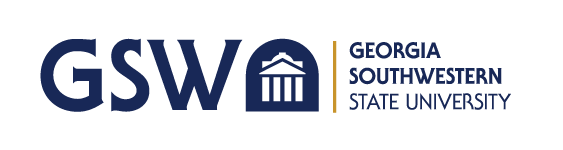GeorgiaVIEW (Brightspace by D2L platform) is a web-based Learning Management System you will use for your course work. GeorgiaVIEW@GSW is the GSW implementation of the system.
With GeorgiaVIEW, you can see your course content, complete and submit your assignments, take quizzes, and communicate with your instructors and classmates. Nearly all of your courses will use it in some way. Having trouble navigating the platform? No problem! Watch this informative tutorials or see some commonly asked questions below!
How can I log in to GeorgiaVIEW?
- You can find the GeorgiaVIEW landing page in Academics menu of the header under Campus Technology as well as the footer of the page. The blue login button is placed prominently in the center of the page.
What is my GeorgiaVIEW username and password?
How can I get assistance with GeorgiaVIEW?
- GSW GeorgiaVIEW Help: techsupp@gsw.edu
- GSW GeorgiaVIEW Help is available Monday - Friday during business hours.
- We have 24x7 Support for GeorgiaVIEW via the University System of Georgia D2L Help Center (DHC). The DHC is designed to answer all your questions online. It can be accessed anytime from anywhere
- You can find the links to support information on the GeorgiaVIEW Help page.
What is a Widget?
- A Widget is a box with content on your GeorgiaVIEW My Home or Course Home page
- Once you log in to GeorgiaVIEW, you will see the My Courses, Announcements, etc. widgets on the My Home page
- On the Course Home page, you will see different widgets containing links to your course content: Content Browser widget, Announcements, Calendar with scheduled event dates, etc.
My course content is unavailable. What can I do?
- Students will not receive access to courses until the course start date (usually the first day of classes).
- If you have just registered for a course, remember that there can be delay of 24 hours from the day a student registers for a course to the day the student actually has access to the course in GeorgiaVIEW
- If this time has passed, and you are not seeing your course, please contact GeorgiaVIEW Help at techsupp@gsw.edu.
How can I get my instructor’s contact information?
- To know the instructor's name:
- Log into your RAIN account
- Go to Student Detail Schedule and look for the instructor's name
- To get the instructor's contact information:
- Go to the campus Directory
- Type in your instructor's last name and click Search Faculty/Staff
How do I display my picture in the course?
- At the top right side of the My Home page, click your name, click the Profile link
- On the "Edit My User Profile" page, click the Change Picture button
- Click the Browse button, locate your picture on your computer, and add it to your profile
- Click the Save button.
I got a message forwarded from GeorgiaVIEW, however I got an error when I try to reply to the message. Why?
- When the GeorgiaVIEW (or GoVIEW) users send messages within the system, their message are sent to the recipients within the system as well as are forwarded to their GSW Radar email accounts. It allows the users to get and read the messages in both places: GeorgiaVIEW (GoVIEW) and the Radar Gmail account.
- However, please note: it is NOT possible to send the messages to or reply to the messages that are sent/forwarded from GeorgiaVIEW (GoVIEW).
- To reply to the messages that are sent/forwarded from GeorgiaVIEW (GoVIEW), users have to log in to the system and reply from within the GeorgiaVIEW (GoVIEW) Email tool only.
How do I not to lose answers on assessments?
- You have to click the "Save Answer" button after each question. This ensures that you will only lose at most one answer if something goes wrong with your computer
- To minimize issues while taking a quiz, be sure that you do the following:
- Clear your browser's cache and cookies before starting a quiz
- Close any applications that are not necessary for taking your quiz
- Open only one browser window or session when taking a quiz
- Complete the quiz in a timely manner to avoid timing out. Try to submit your work before deadlines
- Save each quiz response as you answer it
- Do not try to save all responses individually at the end of the quiz. Saving too many responses at once can cause your quiz to freeze and fail to save the responses.
Clearing Cache and Cookies
Every web browser stores web pages, images and other downloaded content on the computer. This storage place is called the browser's cache, also known as the Temporary Internet Files folder.
Clearing it occasionally or regularly (especially before taking quizzes) can protect your privacy and free up some space in your computer.
Since every browser is different, the following information will outline the steps involved in clearing the cache for web browsers.
I was kicked out and lost my message.
- Whenever you are creating a long message, it is recommended that you type it in Microsoft Word or other text-based program, so that you can save the message periodically
- You can then copy and paste the text into the GeorgiaVIEW Discussions, Assignments or Email tool. Therefore, if a timeout or shut down occurs, you do not lose your work
- Compose assignments using Microsoft Word, then copy and paste the text or attach the document to the assignment. If you attempt to write a lengthy paper within the Assignments Tool, you may time out and lose your work. Lost compositions are NOT recoverable.
What is the maximum file size I can upload?
The maximum GeorgiaVIEW file size you can upload is 2 GB.
How can I get Microsoft Office 365?
GSW provides Microsoft Office 365 to every student free of charge.
Office 365 includes the latest version of Word, Excel, PowerPoint, Access, and more:
- Install on up to 5 compatible PCs and Macs, plus 5 tablets (including iPad)
- Use with OneDrive for automatic device syncing
- Gain valuable skills on the world’s most popular productivity software
- Use the same programs as the faculty to ensure full file fidelity
For downloading instructions, see Microsoft 365.
I need help with Respondus LockDown Browser
Filename Characters NOT permitted in GeorgiaVIEW
There are certain characters that should never be used when naming files to use with GeorgiaVIEW. The presence of just one of these characters in your filenames will cause errors and unexpected problems in the system.
- Students naming a file to upload for course Assignments or Discussions must not use illegal characters in the filename.
Those illegal characters are:
\ / : * ? " < > | ~ # % & + { }
Most Windows computers will not even allow filenames containing any of these “illegal characters” to be created or saved in the first place. However, most Apple/Mac computers will allow filenames containing these characters. GeorgiaVIEW may allow “illegally” named files to be uploaded. However, users must be aware that trying to access that file will throw an error.
Important: There is a 255 (maximum) character limit for filenames. This includes the total number of characters in the file’s path, plus all the characters in the file’s name. This limit applies to Assignments, Discussions, Course Files, or Content.