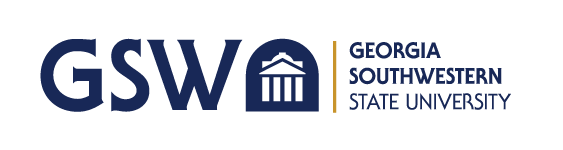GSW Website Search
- Apply
- About
- Academics
- Admissions
- Financial Aid
- Athletics
- Student Life
- myGSW
- A-Z Index
- Directory
- Map
- Visit
- Give
Here are some key steps to follow on day one of the campus-wide VoIP rollout:
Note: If a busy tone or no answer is received, it is necessary to repeat the same steps within a two-minute period to activate. When this is done, you will receive a confirmation tone.
To Cancel
Note: If number is busy, not answering or wrong number, you must depress the switchhook once to reconnect the party on hold.
If this does not resolve the issue, please send an email to techsupp@gsw.edu with:
Created: September 06, 2018 Amended: January 01, 2019
Information and Instructional Technology
Sanford Hall
229-931-2074
techsupp@gsw.edu
Monday – Friday: 8:00A.M. – 5:00P.M.
Staff & Contacts