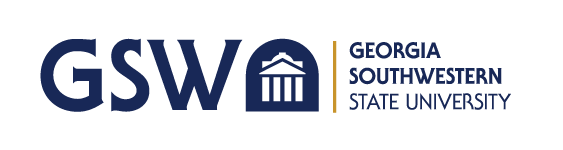GSW Website Search
- Apply
- About
- Academics
- Admissions
- Financial Aid
- Athletics
- Student Life
- myGSW
- A-Z Index
- Directory
- Map
- Visit
- Give
In order to provide a seamless admissions process, Georgia Southwestern is now using Dynamic Forms for graduate admissions applications and the submission of required documents. This will allow users to save progress and receive notifications of submission and payment while providing a more secure process of information.
Please use the links below to begin a new application or continue where you left off. To access the portal as a first time user (non-GSW student), please create an account to get started. If you are returning to complete your application, please use the appropriate link that was first accessed when you began the application.
Upon completion of the Graduate Admissions Application, you should receive two confirmation messages -- one for submission and one for payment. If you do not receive a confirmation of payment, your application will not be processed. Please make sure to allow time for payment processing before closing your window to prevent any processing issues.
All current Georgia Southwestern students, faculty, and staff can log in using their CanesNet credentials. Students who have left GSW within the past 12 months can still use their CanesNet credentials.
New users (without CanesNet credentials) must create a Dynamic Forms account to proceed. Upon completion, please verify your account with the link provided in your email from NG Web Solutions. Students who have left GSW or graduated a year ago or longer must create a new account.
Create New Account / Access Account
Creating a new account within Dynamic Forms is easy. First, you’ll enter basic contact information and create a username and password to create your new account. Then you’ll need to activate your account by clicking the link received in the email you provided. With this process, Dynamic Forms is authenticating that the person creating the account is the owner of that email address.
Visit Dynamic Forms and click the "Create a New Account" link.
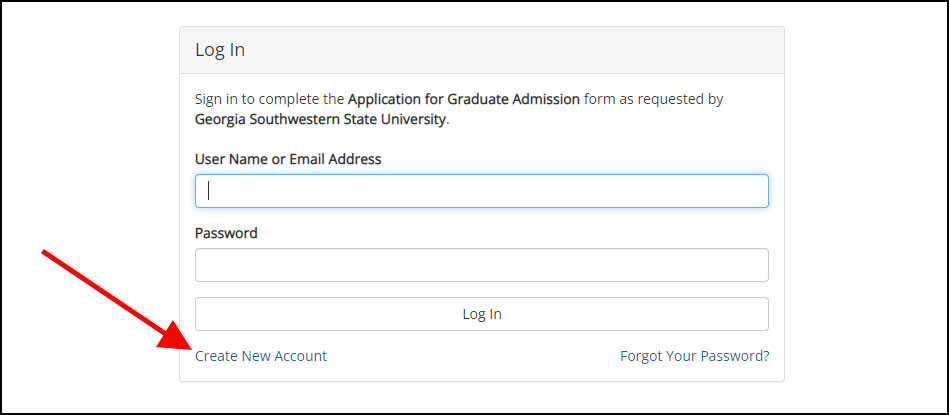
Then complete this "Create a new account" page, and click the "Create Account" button.
An activation email will be sent to the email you provided on this page.
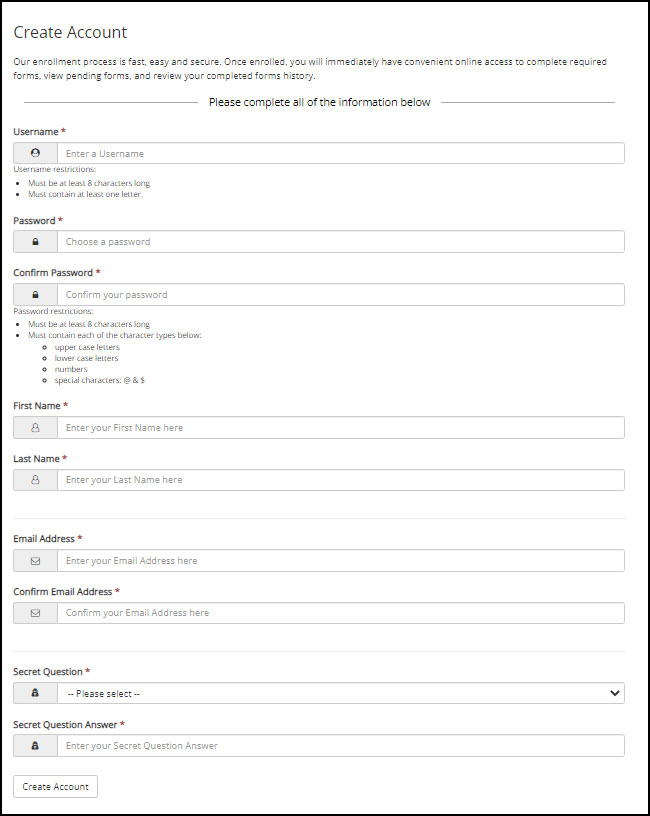
Lastly, open your email to find the Activation email sent from notify@ngwebsolutions and click the link provided. Be sure to check your junk folder if you do not automatically receive a confirmation message.
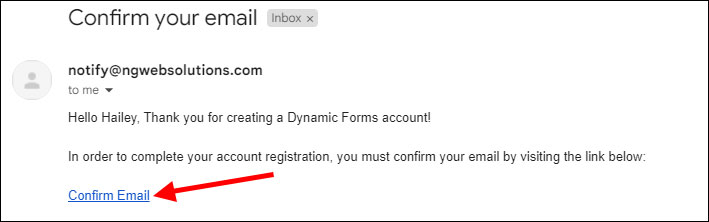
After clicking the account, you will automatically be logged in and after clicking on the "Continue" button below, you will directed to the form you requested or the basic user home page if you were not moving to a form.