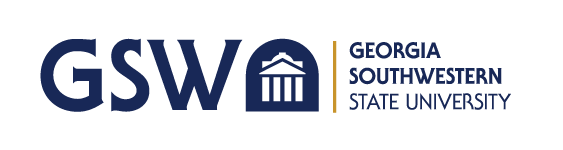GSW Website Search
- Apply
- About
- Academics
- Admissions
- Financial Aid
- Athletics
- Student Life
- myGSW
- A-Z Index
- Directory
- Map
- Give
To look up your email address, please follow the steps below:
To use your email account, you must first set up your Multi-factor Authentication (MFA) Method:
For example: Jamey Sturgis, StudentID 913XXXXXX
password: GSW@913XXXXXX
To access your Radar email:
Students, remember that your account is not permanent. It will be disabled one year after you leave GSW, and deleted one year later.
If you receive an email stating that your password is about to expire:
If you have set up your CanesNet password, but have forgotten the password:
Your password must include the following:
Information and Instructional Technology
Morgan Hall
229-931-2074
techsupp@gsw.edu
Monday – Friday: 8:00A.M. – 5:00P.M.
Technical Support Portal
Outlook is available on both Android and Apple devices. Make sure to set up on your device to stay informed.
Email Setup for Mobile